WPML ACF guide
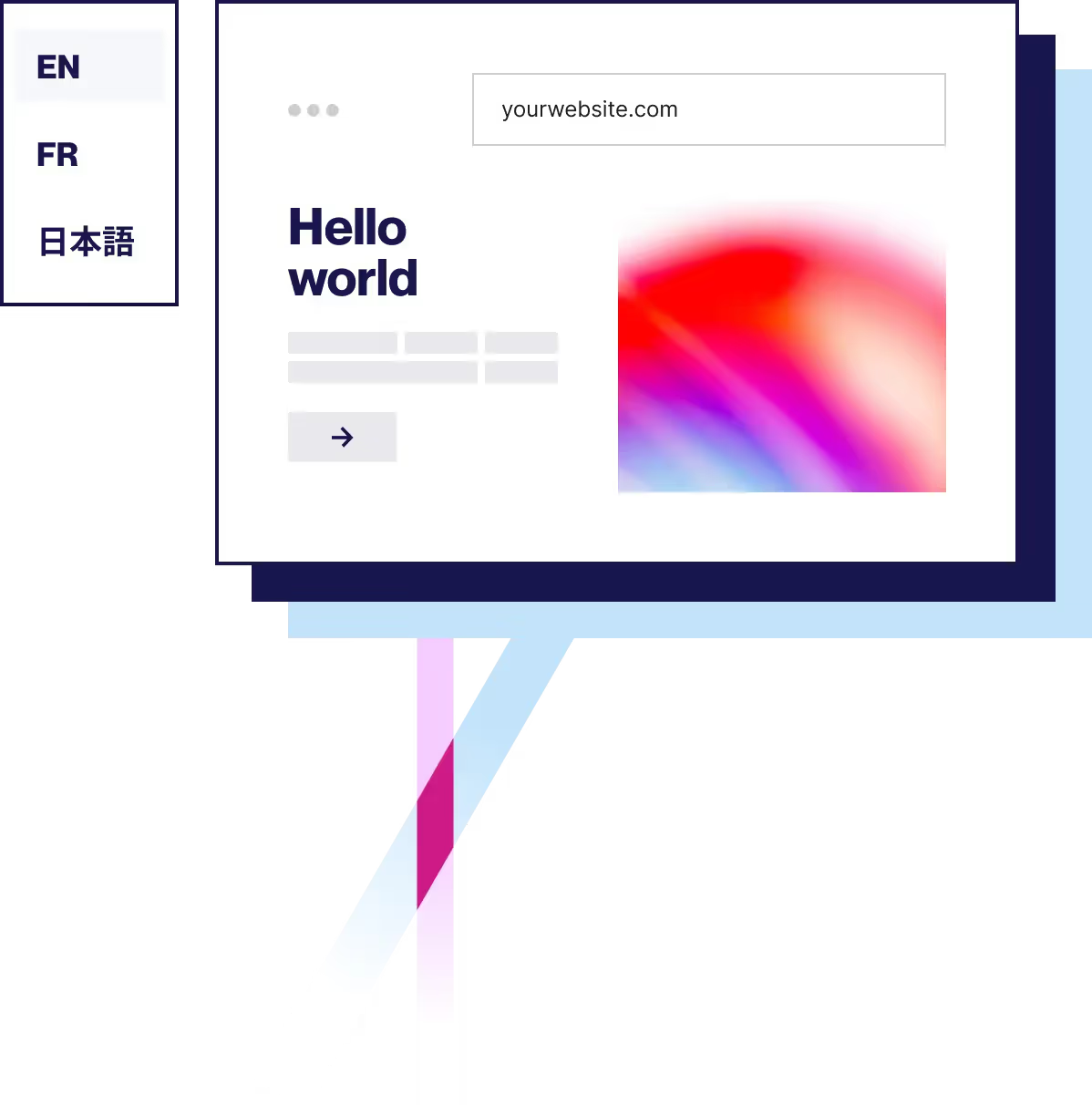
Full disclosure: WPML is a great WordPress translation plugin. We’re writing a series of posts to help users get the most from some of WPML’s common features. Weglot is also a great tool for translating your WordPress site, but sometimes all you need is a little help to point you in the right direction with WPML, which is what this post will do for WPML’s ACF integration.
WPML is one of the oldest WordPress translation plugins, and it’s a great way to translate your WordPress site.
Likewise, Advanced Custom Fields (ACF) is one of the best tools for working with custom fields in WordPress, and it’s especially popular with agencies and developers. Custom fields are a big part of what transforms WordPress from a simple blogging platform into a full content management system, so it’s essential to be able to translate your custom fields when you create a multilingual WordPress site.
In this post, you’ll learn how the WPML ACF integration works, and what you need to get started.
Then, if you find the WPML ACF setup process a little complicated, we’ll also share an alternative solution for translating ACF fields that you might find simpler.
Both are useful ways to translate content from ACF – so you can pick the one that’s best for you!
How the WPML ACF Integration Works
WPML does not work with ACF right out of the box, but it does offer a WPML ACF integration plugin that gives you the ability to translate your ACF fields with WPML.
To use it, you’ll need the WPML Multilingual CMS package and you’ll need to have the String Translation and Translation Management add-ons installed on your site. Then, you can download the WPML Advanced Custom Fields Multilingual (ACFML) plugin from your WPML account dashboard to enable the integration.
The WPML ACF integration plugin adds a new Translation preferences setting when you’re working with individual fields in the ACF interface. There, you’ll get four options:
- Don’t translate
- Copy
- Copy once
- Translate
You’ll need to configure this for each individual field in your ACF field group. You’ll also be able to configure different WPML ACF translation settings on a piece-by-piece basis.
Once you configure the ACF WPML settings in the ACF interface, you’ll be able to translate your custom fields according to the preferences that you set.
For your WPML ACF translations, you’ll use the same interface that you use to translate the rest of your WordPress post, page, or other custom post type content.
Weglot: An Alternative to the WPML ACF Integration
The WPML ACF integration is fine for translating your ACF content, but some users find it a little complicated.
If you’re interested in an alternative to the WPML ACF functionality, you can consider Weglot.
Weglot is a popular WordPress translation plugin that helps you translate 100% of your WordPress site, including content from ACF, without the need to use an integration plugin or look for special compatibility. That is, Weglot works with ACF right out of the box (as well as all other WordPress plugins and themes).
Weglot starts by using machine translation to automatically translate your site. Then, you can go back and manually refine those translations or outsource them to professional translation services, through the Weglot interface.
Here’s how Weglot stacks up against WPML:
And here’s how it works to translate ACF fields with Weglot.
1. Set Up Advanced Custom Fields (ACF)
You might have already configured ACF. But if not, you’ll need to set up your custom fields before you translate them with WordPress.
To get started, install the free Advanced Custom Fields plugin from WordPress.org. You can also purchase the ACF Pro add-on plugin for more functionality.
Then, you can go to Custom Fields → Add New to create your custom fields in the ACF options page. We’ll create two different field types to show you how Weglot will work with any type of custom field from ACF:

Then, you can add your custom field information in the WordPress editor using the new meta box from ACF:

You can then display ACF field data on the front-end of your site using shortcodes or PHP functions. Here’s an example of what it might look like:

2. Configure Weglot and Translate Site
With Weglot, you can get started and create a multilingual site in just a few minutes.
You’ll want to register for a Weglot account and install the Weglot plugin from WordPress.org. Then:
- Go to the new Weglot tab in your WordPress dashboard.
- Add your Weglot API key.
- Choose your default language and the destination language(s) into which you want to translate your site’s content.

Once you save your changes, Weglot will automatically translate your site using machine translation, including any content from ACF. You can preview this by using the front-end language switcher that Weglot adds:

So within a few minutes, you’ve already translated all your ACF content, which is why some people find this to be a simpler alternative to the WPML ACF integration.
3. Manually Refine ACF Content Translations (Optional)
If you want to manually edit the machine translations for your ACF content (and the rest of your site), you can use the Weglot dashboard.
There, you can manage your translations from two interfaces. Both interfaces sync with each other and your live WordPress site – the only difference is the translation management interface.
First, you can use the backend side-by-side translations list interface, which shows the original text from your ACF content on the left and the translated version on the right. You can manually edit a translation or add it to a content order to send to a professional translation agency:

Secondly, you can use the visual editor, which lets you manage your translations on a live preview of your site:

To use it, you hover over the ACF content that you want to translate and click the pencil icon:

And that’s how to use Weglot as a WPML ACF alternative.
WPML ACF or Weglot? Pick What’s Best for You
Both Weglot and the WPML ACF integration plugin can help you translate content from the popular Advanced Custom Fields plugin.
With the WPML ACF integration, you’ll need to install an add-on plugin and then choose which custom fields you want to translate on a field-by-field basis.
With Weglot, there’s no need for a special integration plugin and it works out of the box. Weglot will automatically detect any ACF content on the front-end of your site and let you translate it using either of the two interfaces that you saw above.
If you’d like to give Weglot’s approach to translating ACF content a try, sign up for a free trial and get started today – you’ll be up and running within a few minutes.

















