How to translate widgets & strengthen your multilingual site
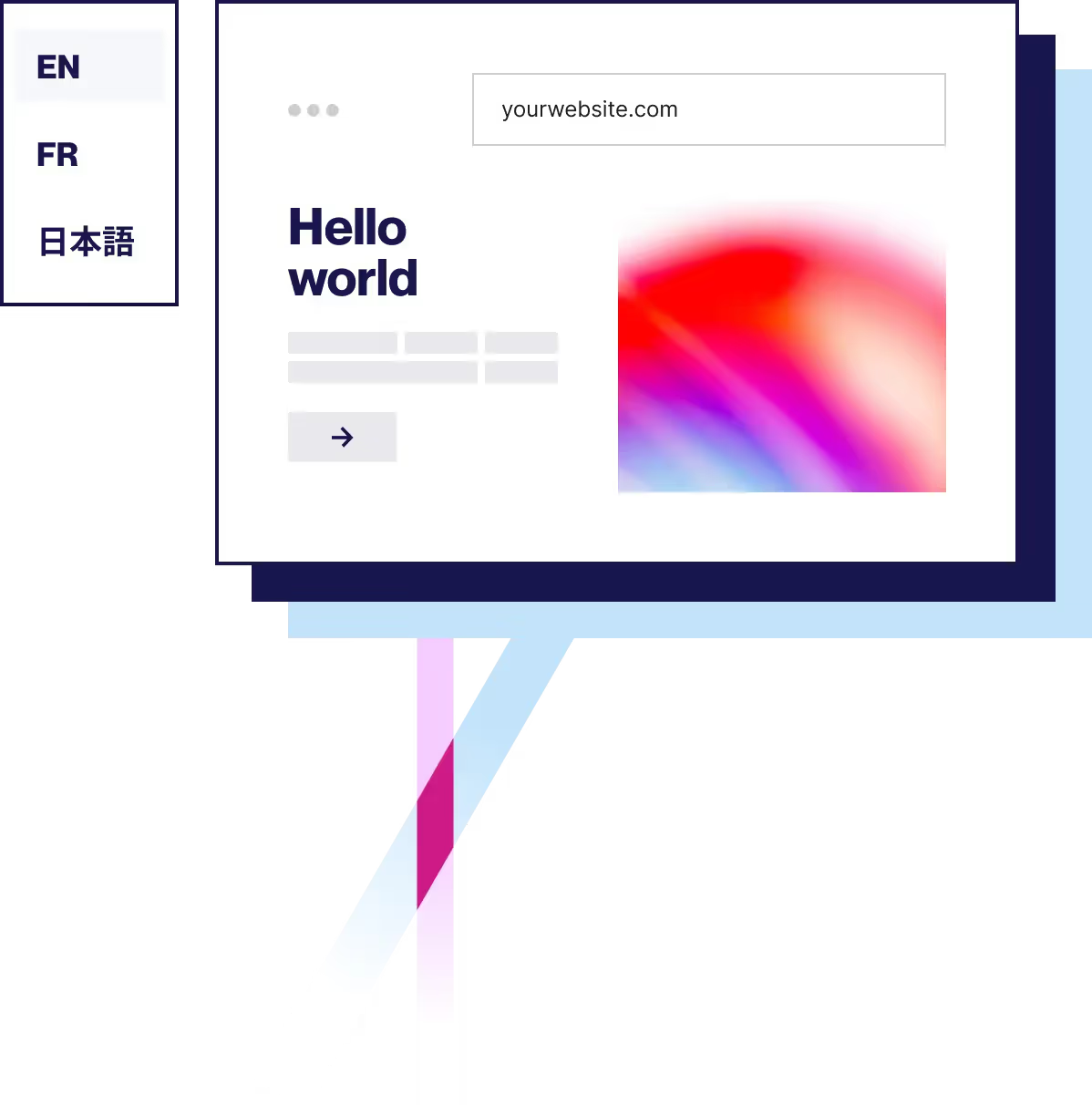
How important is it to translate widgets, the content of your posts, and the pages in your multilingual website?
For starters, your international visitors would definitely appreciate the improved user experience (UX) it brings. When all these elements are translated, you’ll have a fully bilingual or multilingual website that your foreign visitors will feel was made with care and attention.
After all, over half of the internet is in the English language. But only 25% of internet users have English as their first language. But with a multilingual site with translated widgets, you’ll reach a bigger audience.
Widgets are an integral part of many websites. But if your translation plugin didn’t translate them, users would have a confusing experience navigating it. They’d be interacting with a page that’s partly in one language and partly in another.
In this article, we’ll show you how to translate widgets on multilingual WordPress sites. You’ll also learn how to use a widget for your language switcher.
We’ll be using Weglot, the best WordPress translation plugin, for this tutorial. While we’re focusing on WordPress widgets, Weglot can also translate widgets on other platforms.
Let’s get to it!
What are widgets, and why translate them?
Widgets are snippets of web content that sit outside the main post or page content. On a WordPress site, they’re added to widget areas, generally in the sidebar and footer. They help customize your site’s functionality, navigation, calls to action, post listings, images, and lots more.

Translating your widgets means the whole page will be in your visitors’ native language. So it’s essential to pick a translation solution that includes widget translation.
Having your widgets and page content translated means your visitors will enjoy a fully translated website. They won’t need tools like a Google Translate widget, which often fails to translate elements outside the main page content. This would negatively impact your localization efforts.
Another reason to translate your widgets and page content? It would make your international visitors feel as valued as those that speak your webpage’s main language.
How to translate widgets using Weglot
Weglot is a website translation solution designed to make translating your website easy. It uses machine translation or human translation, or a combination of the two (the most efficient option!), to translate your website.
When you install the plugin and select the languages you’d like to use, it uses automatic translation to translate all of your content. This includes your widgets, menus, shortcodes, and page content.
Start by going to the Weglot settings screen. Use the dropdown menu to select the language you want to translate your content in.

This plugin will use string translation to automatically translate all your content. This also includes widgets. You can view these translations on the Translations screen in your Weglot account.

Weglot also lets you manually edit your translated content. You can optimize it for search engine optimization (SEO) and UX.
So if a translated phrase needs to be worded differently in another language, you can edit it to ensure it’s correct. Or, if you’d like to target a different keyword for Google search in a translated language, you can verify that it’s in the translated text. This is most useful for text widgets with manual content.
A text widget might include some welcome text in the default language:

All your widgets, including the built-in ones and those added through a plugin like WooCommerce or Jetpack, will be translated.
If you open a page on your site using the visual editor, you’ll see that the widgets in the sidebar and/or footer are translated. The page content and other items, like navigation menus, will be translated, too.

You can manually edit the translated text in your widgets.
Open the visual editor and click on the widget you’d like to translate. Click the editing icon (a pen) next to it. A popup window will open with both the original text and the translated text from the widget.
You can edit the translated text to get it exactly as you please.

If you want to use a translation service for manual editing, you can also set this up inside the Weglot Dashboard. You can then work with professional, native translators.
Work through all the widgets on your site, checking that they’re translated correctly. When you add a new widget, that will be translated too. You can edit it if you need to.
How to add the Weglot language switcher button in a widget area
Along with translating your widgets, Weglot also comes with its own translation widget. It allows you to put a language switcher in a widget area. You can place it wherever you need to on your site. Your website visitors can use it to view your page in different languages.
In your WordPress admin, go to Appearance > Widgets. You can also open the Customizer and click the Widgets option to edit your widgets.

You can also add a widget title and save it. That way, the language switcher appears in your sidebar.

You can add the language switcher to more than one widget area. That way, people can find it in the footer, too.
Translating widgets means your site is completely multilingual
Use a multilingual solution like Weglot to translate your widgets and website. You’ll also have access to saved translations, so you don’t need to translate the same phrases repeatedly.
Follow the guide above, and you’ll have no problem translating widgets. A bonus? You’ll have a fully multilingual website that doesn’t confuse users by being only partially translated.
You’ll find Weglot simple to use: start your 10-day free trial and try it yourself! If you need to translate widgets on other platforms, such as Squarespace or Shopify, Weglot has you covered. Enjoy the many benefits of a multilingual website and translated widgets!

















