How to Make Your Squarespace Site Multilingual
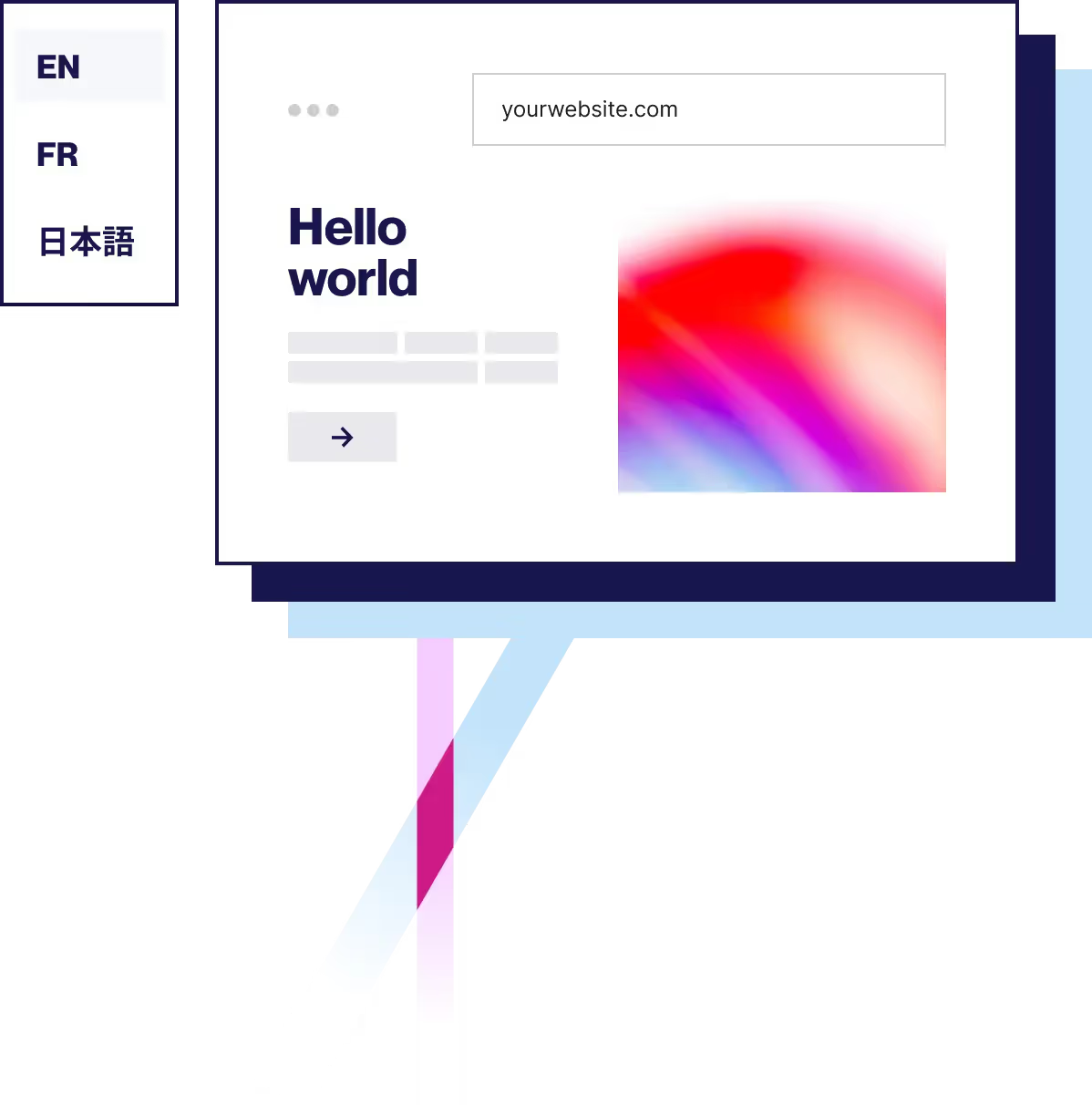
Firstly, Why Translate Your Squarespace Website?
The primary reason for making your Squarespace website multilingual is to reach new markets. English speakers make up just 51% of web users – meaning there’s a whole 49% of people you’re currently not targeting. That’s a lot of people (and business) you could be missing out on.

And, if you were hoping potential customers would use the ‘translate page’ in Chrome browser, then think again. No one’s going to buy your service or product this way.
How often have you come across a brand website in a foreign language and not had the option to view it in your language? It’s an instant bounce.
There’s no trust for the end user if they can’t understand the product or service they want to purchase.
Enhancing User Experience Equals Big Results
Choosing to speak to potential customers in their own language sees massively positive outcomes.
Users in other markets will never come across your site if it’s not in their language. You’re simply invisible. But, translate your website, and you’ll soon see an improvement in SEO.
You might ask: since most browsers offer the option to instantly translate a page through Google Translate, for example—shouldn’t that be good enough for the end user?
In short, no. You can’t control the output, which means brand terms and other words you want to keep in the original language will still be translated. That will only provide a bizarre and confusing reading experience. You won’t get any SEO benefits, either, making you invisible to target markets.
That’s why it isn’t good enough to just translate your website this way, but use a dedicated, comprehensive website translation solution to provide the best user experience possible for your audience.
Take Weglot customer REVIEWS.io, who translated its website into German and saw a 120% increase in German traffic and a 20% increase in international conversion.
"We needed a product that dramatically increased the speed of translation. Our clunky manual coding approach was time-consuming, but with Weglot, it's effortless." Rich Ball, Marketing Manager, REVIEWS.io

Expanding into new markets doesn’t just have to mean going much further afield, neighboring countries also offer big prospects for growth, too.
Get a preview of Weglot on your site by signing up for a 10-day free trial.
How Do You Make a Multilingual Squarespace Website?
There are a number of ways to translate your Squarespace website. Let’s take a look at the options and finish with a step-by-step tutorial on the easiest way to make your site multilingual.
1. Weglot: Squarespace’s Recommended Multilingual Extension
Weglot is Squarespace’s recommended multilingual solution. Integrate it in minutes within your Squarespace dashboard, and your site will go live instantly.
Weglot has long been compatible with Squarespace. And in 2022, we joined Squarespace Extensions, allowing thousands of Squarespace users to achieve multilingual capabilities with an even easier integration.
Key Features
The Weglot extension detects, translates, and displays the content of your Squarespace website. All without any workarounds, complicated code injections, multiple websites/web pages, and additional translation costs—in line with the no code nature of Squarespace itself.
A key advantage is that there’s no need for developers. Every part of your website can be translated, including your checkout (if you have one).
Machine Translation From Leading Providers
With Weglot, you’ll get a first layer of machine translation from leading neural machine translation providers including DeepL, Google Translate, and Microsoft. You’ll then have full editing control over those translations allowing you to make manual edits, add teammates to make changes, or order professional translations directly inside the Weglot Dashboard.
Instantly Translated Customer Notification Emails
When you turn your Squarespace site multilingual with Weglot, you also, by default, have your customer notification emails translated. That way, you provide a completely localized shopping experience for your customers, whether on your website or off. After all, 40% of customers won’t buy in other languages.
Multilingual SEO Compatibility
Each part of the Weglot solution has been carefully designed to consider the many aspects of making your Squarespace website multilingual.
This includes translating all metadata so you can share pages in specific languages, a visual editor to take into account any web design considerations from text expansion, and several translation management tools.
Plus, all your newly translated site pages also follow SEO best practices and are automatically indexed on Google – giving you visibility in your new language.
Weglot translates your metadata, adds hreflang tags to let Google know there are different versions of that page, and creates a dedicated language URL for each new language.
Otherwise, without these tags, Google will mark them as duplicate content—hurting your rankings.
Automatically Added Language Switcher
You’ll also get a language switch button automatically added to your front end that you can edit the design of, or duplicate one of Weglot’s pre-designed language buttons.

2. Manually Translating Your Squarespace Site
Weglot supports Squarespace websites on version 7.1 and is the platform’s recommended multilingual solution. However, if you’re on 7.0, you’ll have to manually create the translated versions of your site.
Here’s a video on how to do that:
Limitations to Keep in Mind
Though this method allows you to have a multilingual Squarespace site, it involves a lot of manual work and restrictions to consider.
For starters, Squarespace sites, by default, display only built-in text (such as the checkout page) in one language. Other important metadata throughout your site are also affected by this. Plus, through this solution, you aren’t able to have language subdomains or domains.
With Weglot, however, you’re able to translate all detectable content, house them in language subdomains, have a translated checkout page, and easily add a language switcher to your website.
How It Works
When using this method to translate your website, go to the Pages panel and create a homepage then put it under the Not linked section.
You’ll then have to add two dropdowns (which will function as your language selector) and name each one after your target languages. These menus will appear on each page of your multilingual website.
Under the first drop down, click + Add Page, which will add all your pages in the same language. You’ll have to set a landing page for this language, which should be the first page in the dropdown.
Repeat this for the second dropdown, where you’ll create a second version of each page in the same order as the first dropdown. To accelerate this, duplicate pages from your first language then simply replace the text.
Go back to your homepage (found under Not linked) > ‘Edit’ then link to the first page in both your dropdowns by adding text or buttons.
Your navigation should resemble this:

For more details, consult Squarespace’s guide.
3. JavaScript Squarespace Multilingual Solutions
JavaScript multilingual solutions allow you to translate your website by simply adding a JavaScript snippet. This snippet will automatically detect most of your content and change it to display translations instead. It’s quite simple to use and it will display your translations without creating multiple Squarespace websites.
The main names you might have come across are:
- Bablic
- Localize
- Multilingualizer (which works a bit differently)
With a JavaScript solution, your translated content will display on your Squarespace site in a user-friendly manner – i.e. it’s not added as a separate menu item, but as a multilingual version of your website. It’ll have a language switcher and you won’t have to duplicate or add new pages.
Although there are a number of solutions to choose from, they all share the same drawbacks.
SEO Capabilities
The first major drawback is a lack of multilingual SEO capabilities.
This solution works by detecting the content on the page and dynamically changing it for translations. But the content in the source code won’t be translated—and this is what Google bots will scan.
That means your translated content won’t be visible for search engines to crawl. So there’s no guarantee you’ll be visible in searches in your translated languages.
Your content will also all exist under 1 URL. You’ll be SEO friendly only in your site’s original language, severely limiting your visibility in other languages.
Loading Issues
There are also sometimes issues with loading site pages. These solutions don’t always work seamlessly, so when switching between different languages there will be a content flash, where the user will see both languages displayed for a brief moment.
Other problems arise with sharing translated pages on social media, which is unfortunately not possible as the metadata remains in the original language.
4. Multilingualizer
Multilingualizer is also a JavaScript multilingual solution quite popular on Squarespace but it works differently than Bablic or Localize. You’ll have to provide the translated content of your website yourself, which can be both time-consuming and costly.
Then, Multilingualizer makes your Squarespace site multilingual by adding your translations directly inside your page and hiding the content the visitor doesn’t want.
For example, you will create a page and add your content in both French and English. And if English is selected as the preferred language, the French content will be hidden. This could seem like a good solution but it comes with some major drawbacks too.
SEO Capabilities
As explained before, Google bots work by scanning your website source code to index it. With Multilingualizer, Google will scan both your French and English content at the same time without separating both.
You will end up with pages indexed on Google with both French and English titles. Which is not the best for SEO.
Impossible to Translate Apps or Integrations
Multilingualizer is unable to translate any content that isn’t coming from your Squarespace pages. So content coming from an external source, like a review plugin, will remain in your original language. That means customer reviews displayed on your site won’t be translated.
And, if you have an ecommerce Squarespace site, your checkout cannot be translated. The same goes for any automatic emails sent from your website, as they will remain in your original site language.
5. CSS Solutions
Search Google for ‘Squarespace multilingual solutions’, and you’ll come across a number of developers offering free CSS code solutions to enable you to do this – without having to have multiple websites or a selection of translated pages.
But, as with all free solutions, they come with numerous issues.
Firstly, you’ll absolutely need the input of a developer to help you implement this Squarespace multilingual solution.
These are problematic, messy solutions that require a number of ‘workarounds’ to ensure they actually work.
Such issues include problems with mobile version usability. Some users report seeing all visible parts of the website navigation whilst pages are loading in the right language (definitely not good for site speed either).
Many of the solutions are also specific to certain Squarespace templates – in other words, they’ve not been tested across other templates – so you might encounter issues here too.
Secondly, you’ll need to use custom code to adapt the language switcher to meet your design needs and more code depending on where you want to place it on your multilingual Squarespace site.
CSS solutions also don’t translate your website content either, you’ll need to arrange that yourself. This is simply a workaround to display the content.
As always, those solutions aren’t SEO-compatible so don’t expect your newly translated multilingual Squarespace site to show up on Google.
How Do You Make a Multilingual Website on Squarespace?
In this step-by-step Squarespace tutorial, we’ll show you how to add Squarespace’s recommended translation solution Weglot to your site.
This integration is only available on Squarespace 7.1. If you’re using version 7.0 or 5, use our general integration.
#1 Connect the Weglot Extension
Through your Squarespace dashboard navigate to ‘Settings’ > ‘Website’ > 'Site Languages'. Scroll down a bit, and you’ll see Weglot. Click on ‘Connect’.

A popup will appear asking you to give Weglot access to your Squarespace site. Click on ‘Allow’.
#2 Create a Weglot Account
You’ll then be prompted to create a Weglot account, which takes two minutes. This is where you’ll manage your website translations.

#3 Choose Languages
Once you’ve created an account, you’ll be asked to give your project a name and then select the original language of your website and the languages you want to translate it into.

Your Squarespace site is now multilingual! All without manually creating pages, duplicating them, and linking them together.
Visit your live multilingual site and you’ll see that it’s now fully translated. Use the language switcher to change between your default language and your newly added languages. Then, choose to edit your translations through the Weglot Dashboard and edit the appearance of your language switcher through the Squarespace website builder.
#4 Create Language Subdomains
- To set up language-specific subdomains (e.g. a French website would be https://fr.mywebsite/ French), go back to your Squarespace dashboard > 'Website' > 'Site Languages' and scroll down until you see the section called 'Multilingual SEO'. Click on 'add domain' to set up your language subdomains—no need to duplicate anything here.

- Follow the instructions on the screen. Here you’ll see your DNS entries.
- Add DNS entries
- These need to be added to the domain section within your Squarespace dashboard > ‘Settings’ > ‘Domains’.

Need help with this step? Contact support@weglot.com or check out our FAQ.
Your domain name will appear under ‘Managed by Squarespace’. Click on it, and then ‘DNS settings’. Add another entry by selecting the drop-down where the ‘A’ appears and choosing CNAME.
Then copy your DNS records from your Weglot Dashboard. Paste the language code in the first column and ‘websites.weglot.com’ in the IP address section, then click ‘ADD’.
You’re done! Now go back to your Weglot account, click “Check DNS” and after a few minutes you should see a green tick icon; which means your language subdomains are live.
Summary
We’ve shown you a number of solutions to choose from when deciding to make your Squarespace site multilingual. To sum-up:
- Squarespace’s manual solution - No SEO, lots of duplicating and manual linking involved
- JavaScript – Can display without multiple sites – low multilingual SEO capabilities
- CSS – Messy solution that needs developer input and no SEO capabilities
- Google Translate button – Cheap, fast but zero localization and translation control – no SEO
- Weglot – Weglot offers fast, easy installation, no duplicated sites, multilingual SEO features and no need for developers
Ready to see what your Squarespace website would look like as a multilingual one? Try Weglot for free today with our 10-day trial. Weglot has a free plan and paid plans starting from €15 a month, check out our pricing page for more details!


















