How To Build a Multilingual WooCommerce Store (Plugins & Guide)
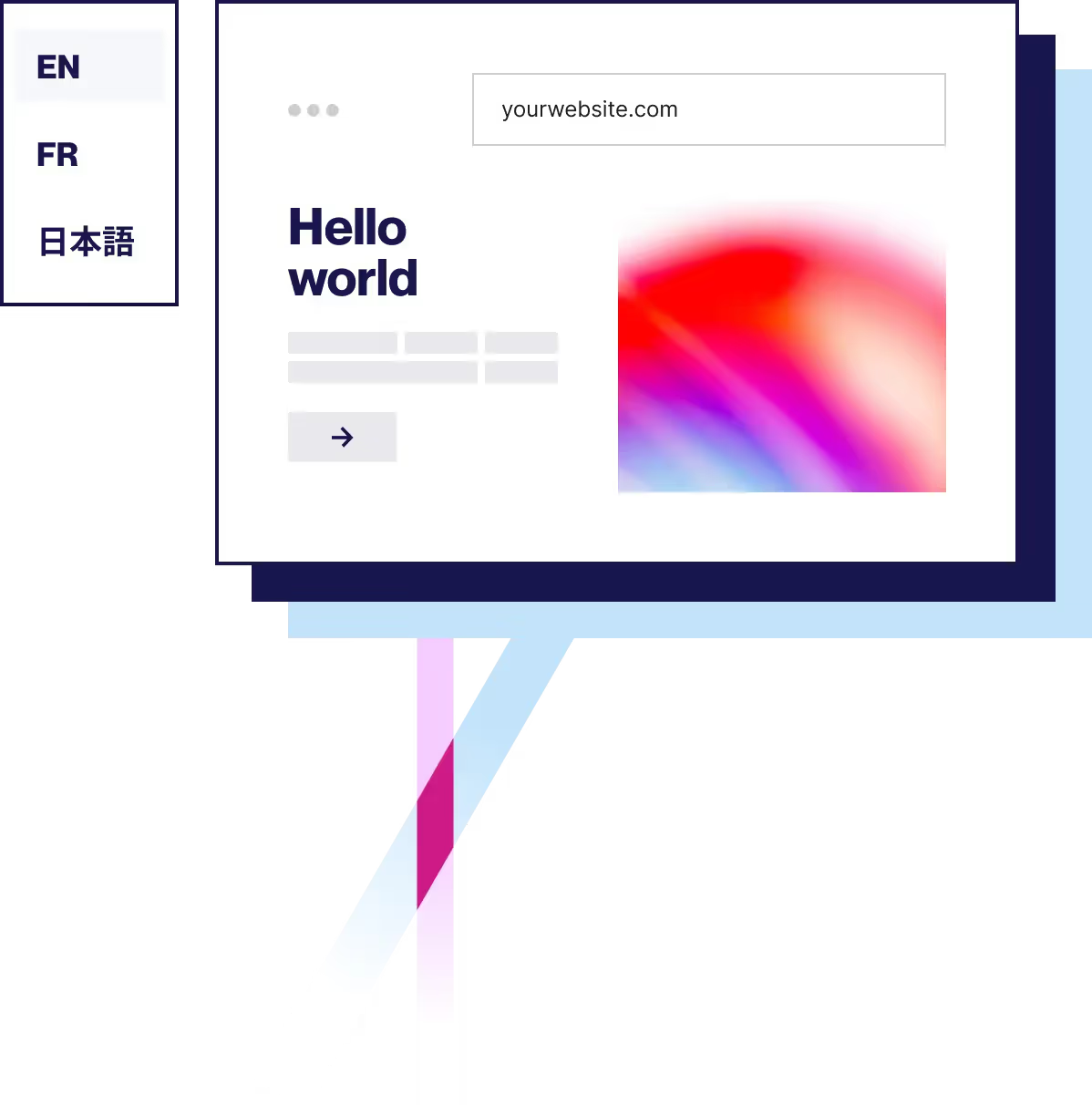
One key benefit of running an online WooCommerce store is reaching customers worldwide or in the multilingual markets you already sell in.
However, if you want to sell to people in other countries successfully, it’s important to add a WooCommerce multilingual plugin to your store. Providing a great localized experience that supports your visitors’ native language, even if it’s not English, will improve the functionality of your online store.
In this guide, we’ll look at how you can easily add languages to your WooCommerce multilingual store, go through the translation plugins available, and provide a step-by-step tutorial using the Weglot translation plugin for WooCommerce.
How to Pick A WooCommerce Translation Plugin
There are several ‘must have’ elements to a WooCommerce translation plugin, and it not just automatic translation you’ll need. Let’s take a look at those features in more detail.
- Integration: Many choose the WPML plugin for their WooCommerce translations. But this plugin, like many others, requires you to manually duplicate and translate strings individually or make you download and install WooCommerce multiple plugins with different interfaces to manage other parts of your site. Weglot’s WooCommerce integration takes just 5 minutes. There’s no manual work involved when it comes to creating translations. It automatically detects, translates, and displays any new content you add or change.
- Compatibility with WordPress + WooCommerce: The translation plugin you choose should integrate seamlessly with WordPress and WooCommerce. If your WooCommerce translation plugin isn’t comprehensive, many hidden text strings can be overlooked.
- Intuitiveness and ease of translation: When translating your site language, you’ll need to translate strings generated by WordPress, WooCommerce, and associated themes and plugins, also called “gettext” strings. This can be very complicated and technical. But Weglot makes this easier through its visual translation editor that lets you translate your WooCommerce store through a live preview of your store. It also automatically translates “gettext” strings for you.
.png)
- Catalog of supported languages: Don’t just focus on the languages you need to support now, but also the ones you might need in the future. Choose a multilingual WordPress plugin that can support a variety of languages. Weglot supports 110+ languages and custom languages, and it frequently adds new languages to its repertoire based on suggestions from its users.
- Access to translation data: Once you set your WooCommerce translations, the language files are stored on the same server as the rest of your website files. This can lead to a slower store and a risk of losing all your translations. With Weglot, your translation files are stored on the Weglot server, giving you ownership and convenience, and no security issues or website speed impact.
- Completeness of translation: When looking for a WordPress plugin for multiple languages, you want one that’s comprehensive. Weglot ensures the whole purchase process is in the users’ native language. With Weglot, you can translate:
- The shop page, cart pages, and check-out pages
- Custom text and strings generated by WordPress and WooCommerce
- Text added by themes and add-ons, e.g. review plugins, popups, and page builders
- Single product and other pages
- Any widgets, including the cart widget
- Product categories and tags
- Emails sent by WooCommerce
- Plus, it will also translate any page you add to your online store automatically and instantly.
- Support for multilingual SEO: The right WooCommerce translation plugin also helps you get more traffic from search engines. This is because instead of using one default language, you can now target the non-English search queries you were missing out on before. Weglot helps you optimize your pages for SEO, such as the meta titles of your posts, pages, and products, meta descriptions, image captions, and more. You’ll have a solid foundation for multilingual SEO. Plus, it automatically creates a subdirectory for each target language and adds hreflang tags to the source code to help search engines understand your translations.

- Speed and accuracy of results: Speeding up the translation process usually involves some compromise on quality and completeness. That’s why your translation plugin of choice should be able to translate fast and handle different languages, along with delivering satisfactory translations. When you set up Weglot, it automatically translates your current pages or any pages you add with leading machine translation providers, including Google Translate, DeepL, and Microsoft. Weglot also allows you to change any area or page as desired. All you need to do is go to the translations tab of your Weglot account and start reviewing and making manual translations where required.

- Ease of team collaboration: Weglot lets you add team members to your account so they can collaborate cohesively on each translation project and make edits where needed.
- Affordability and pricing model: When considering different WooCommerce translation solutions, you’ll see variations in their costs and pricing models. Weglot provides flexible pricing plans for companies with different needs and budgets, as well as a free version.

4 Best WooCommerce Multilingual Plugins
Now that you’ve learned what to look for in a WooCommerce multilingual plugin, let’s look at some of the best options available today.
1. Weglot
Connecting with any website technology, Weglot removes the complexity of going multilingual and allows you to translate, manage, and fully edit your website in the easiest way possible.
And, Weglot partnered with WooCommerce to provide its users with a simple way to add multiple languages. Available through WooCommerce Extensions, simply add Weglot to your store, for instant site translation.
Weglot will not only help you translate your website, but it also displays your translated site under language subdirectories, adds multilingual SEO capabilities and gives you full editing control over your machine translations.
These are some of the key features you can expect from Weglot:
- 110+ languages to choose from.
- Manage your website translation project without the need for coding.
- Machine translation from leading providers DeepL, Google Translate and Microsoft Translator.
- Full translation management: Glossary, human-editing, access to professional translators, URL translation, and more.
- Automatic content detection and translation, and continuous syncing so any new content or edits are automatically detected and translated.
- Improve your bounce rate by automatically serving pages in your visitors' preferred language based on their browser settings using Weglot's visitor auto-redirection feature.
- Translate key conversion steps, including lead generation forms, pop-ups, and email confirmations, ensuring a localized customer journey.
Pricing
Weglot offers a free version, with paid plans starting at €15 per month depending on your needs.
Check out the pricing for a full breakdown.

2. WPML
WPML is a versatile plugin for creating multilingual websites that integrates with WooCommerce through its dedicated extension. WPML simplifies translation management for eCommerce businesses looking to cater to global audiences.
Some of its key features include:
- Automatically identifying and translating WooCommerce products, items, and modules.
- Consistently preserving the selected or native language during the entire checkout process.
- Simplified interpretation of classes, items, and attributes.
- Delivering messages to users and customers in their preferred or native translated language.
- Employing various currencies based on the user's location.
- Flexible currency formatting options are available.
Pricing
WPML offers a Multilingual CMS plan at €99 per year, providing support and updates for one year. This plan covers three production sites and nine development sites. The WooCommerce Multilingual & Multicurrency module is now available as a free standalone plugin through the WordPress repository, offering multicurrency features and configurations even if WPML is not installed.
There’s no free trial, but a 30-day money back guarantee.
3. Polylang
Polylang for WooCommerce is used in combination with WooCommerce and Polylang. It empowers you to translate essential elements like product pages, tags, categories, and grouped products with ease.
Its standout features include:
- Automatic translation for WooCommerce pages, categories, and variables.
- CSV import/export compatibility for efficient data management.
- Native language emails to enhance customer communication.
- Compatibility with popular SEO plugins.
- Synchronization of stock and prices for multilingual storefronts.
Integration with key WooCommerce extensions for expanded functionality.
Pricing
Polylang for WooCommerce offers a free version, while the premium Pro version starts at €99. However, many of its top-quality features become available if you decide to purchase its business package, which is available at €139.00.
4. TranslatePress
TranslatePress is a popular WooCommerce multilingual plugin that facilitates content translation. Its features and functionalities include:
- Full compatibility with an array of themes and page builders.
- Comprehensive integration with WooCommerce.
- Simultaneous translation of your entire online store, including page builder forms and shortcodes.
- Support for over 200 languages, allowing website translation using Google Translate or DeepL (separate costs apply for the use of these translation providers).
- Easy translation of WooCommerce forms and shortcodes through additional modules.
- Dedicated customer service team for prompt assistance.
Pricing
TranslatePress offers a free Lite version for download, and you can access premium features with the Premium version, starting at $7.99 per month.
How To Create a Multilingual WooCommerce Store (Tutorial)
Now that you’ve seen some of the top WooCommerce translation plugins, we’ll show you how to create a multilingual store using the Weglot plugin.
For this tutorial, we’ll assume you already have some products added to your WooCommerce store and have picked a WordPress theme. We’ll also for the purposes of this article look at translating your online store from English to Spanish.
- Sign up for a Weglot account. This is where you’ll manage your site’s translations and where you’ll get your unique API key.
- Search for the Weglot extension on the WooCommerce Marketplace and click “Add to store”.
- Next, on the checkout page, click on the button “Place free order“
- Then click the “Add to store” button on the next page.
- Select the store where you’d like to install the Weglot extension. Weglot is now installed on your website!
- Then head to your WordPress dashboard and click on the Weglot tab. Add your API key, which you received when you signed up for a Weglot account.
And that’s it! Your WooCommerce store is now 100% translated. If you head over to your online store, you’ll notice a language switcher has been added to the bottom right corner on the front end of the screen. You can also customize the language switcher button in a variety of ways (through your Weglot tab in your WordPress Dashboard) such as changing the flags and adding it as a drop-down.

With Weglot, you get a first layer of machine translation. You then have full control over these translations, so you can make manual edits yourself, add your own translator to your dashboard or order professional translators through Weglot.
Translate Product Pages
Weglot translates not just posts and pages in your WordPress site but also custom post types and custom taxonomies, including WooCommerce products and their categories and tags. So when you add WooCommerce product pages to your store, Weglot will automatically translate them for you and synchronize thereafter.
Your translated products will be stored in the Translations section of your Weglot account, along with your translated posts, pages, and other content. This is where you carry out translation management. You can search for specific products to find their product translations using the Search field in your Translations List view.

You can also use the Visual Editor to check the translations and edit them if you need to.

Translate Your Shop Page, Cart Page and Checkout Page
As well as individual products, Weglot automatically translates your WooCommerce shop page, cart page and checkout pages.
This means that the entire purchase process is conducted in the user’s language, meaning you don’t lose potential customers because they have to switch to English.
Weglot will automatically translate any store pages you add to your site. It will also translate any WooCommerce widgets such as the cart widget. Here’s how to do it:
- Create your cart and checkout pages. Create empty static pages for each of these and WooCommerce will automatically populate them with the content of the checkout, cart, etc. There’s no need to create a main store page since WooCommerce automatically does this for you.

- Then, go to WooCommerce > Settings > Advanced and select the pages you’ve created and assigned them to the relevant WooCommerce page types. Weglot will automatically translate all these pages from your default language.

As customers checkout on your site, WooCommerce will generate notifications to tell them what’s in their cart. Weglot will dynamically translate these for you as they’re generated, as you can see if you check your Translations screen.

That means you don’t have to do anything manually to translate your store pages, widgets and notifications. Unless you want to manually edit the translated text for user experience or SEO, you can leave Weglot’s machine translation to do everything for you.
Translate Important SEO Elements
Your multilingual site also has elements that are important for search engine optimization; elements that can help you rank more highly in Google and other search engines.
These will include:
- URL slugs for posts, pages and custom post types
- Page and post titles
- Page and post meta descriptions
- Image alt tags
- Product categories and tags
Weglot lets you translate all of those so your WordPress website is SEO-friendly. Let’s take a look at each.
Translating URL Slugs
URL slugs are automatically generated by WordPress in your main language, and you can edit them manually in your post or page editing screen for both SEO and user experience (UX).
So if you’re writing blog posts for your store’s SEO, you can create a translated version of their slugs to target search terms that might be used in your target languages.
On the post-editing screen, scroll to the bottom of the screen to the Weglot URL translate section. Here, you can directly edit the URL slug for that post in the translated language.

Save your changes by updating the post. Search engines will then be able to use that slug as part of the metadata that will help them classify the site.
Translating Post and Page Titles
Weglot’s machine translation automatically translates post and page titles, along with post and page content.
Just like the content, you can edit them via the Translations screen in Weglot or by using the Visual Editor. Click on the post or page title in the Visual Editor and edit the translation for SEO if you want to include keywords that people will be searching for in the translated language.
Translate Page and Post Meta Descriptions
By default Weglot translates all your metadata, if you’re using the Yoast SEO plugin, this is also compatible and fully translated by Weglot.

Weglot will then translate this text. You’ll find the translated meta description if you inspect the code behind your translated post, page, or product.
This means that search engines can use your translated meta description to understand your site and place it higher in search engine rankings.
Translate Image Alt Tags
When you add images of your products to your store, Weglot will translate the alt tags you add to those images.
First, make sure your product image has an alt tag. You can set this by editing the image and opening the media settings screen.

Weglot will translate this for you when you visit the product page. You can see the translated tag if you inspect the code behind the page.

Translate Product Categories and Tags
When you add product categories to your WooCommerce store, Weglot will add them to your translations and translate them automatically.
Start by adding a product category or tag via Products > Categories or Products > Tags.
These will then be added to your translations. When you visit the translated tag or category page, you’ll be able to see them in the foreign language.
Note that if your store uses product attributes, these will be translated too.

Like other content, you can access these translations via the visual editor or the Translations List in Weglot and manually edit them if you want to optimize them for SEO or UX and include keywords.
Summary
Making your WooCommerce store multilingual can open up your website to the world and allow website visitors to browse your store in their preferred language.
We’ve seen how technical the process can be if you mix the multisite option with other translation plugins. But WooCommerce translation doesn’t have to be complicated. WooCommerce multilingual plugins such as Weglot take care of the whole process. It gives you the ultimate flexibility and speed without any complex workarounds, letting you create a multilingual store in minutes.
We also broke down the various features to look out for when picking your WooCommerce translation plugin including multilingual SEO, translations management, easy installation, speed issues, and so on.
If you’re ready to make your WooCommerce store multilingual, why not try Weglot’s 10-day free trial.

















